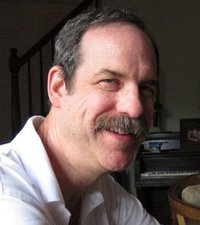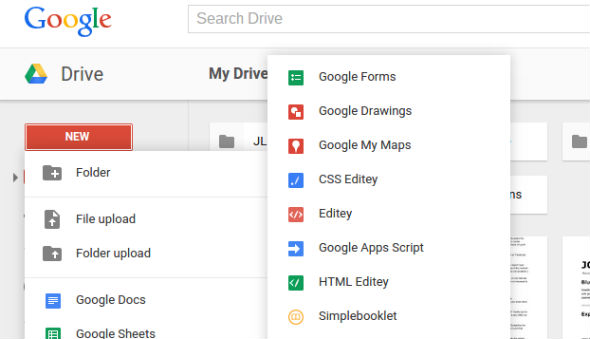I really want to believe that software including the word “doc” will cure all of my pains. In the case of Google Docs — often called Google Apps — I wouldn’t be far off.
Google Apps is a completely free offering that is a suite of several applications:
- Google Drive (file storage, management and sharing)
- Google Docs (similar to Microsoft Word)
- Google Sheets (similar to MS Excel)
- Google Slides (compare to MS PowerPoint)
- Google Drawings (some features similar to PowerPoint)
If you notice a pattern, it’s because for many people Google Apps can just about replace Microsoft Office. Unless you need the powerful formatting features of MS Word or the sophisticated formulas of MS Excel, you might be able to avoid buying MS Office. And that would be a deal, because Google Apps are free.
(There is a paid version called Google Apps for Work that adds more useful features for $5 per user, per month. But you probably don’t need it.)
Google Docs offers quite a few features that will cure “pains”that often afflict office software users.
- Simple interface
- Collaboration with co-workers very easy
- Available from any computer, any time
- Automatic file saving to the cloud
- Accessible and usable from your smartphone
- Frequently updated with new features
For the entrepreneur this might just be tech nirvana.
Workplace Collaboration with Google Docs
The ability to work with others on the same document at the same time is pretty cool. Say you’re working together on a blog post or a new business proposal. You and your partner can be typing in the same document on two different computers — in the same room or across the planet — at the same time. You can even see what the other person is typing, while she is typing. (And you can annoy her by changing it while she’s typing.)
I call this “live drafting,” which I explained in detail here.